 |
Store Owners |
| Introduction | Getting Started | Stocking Your Store | Discounts | Depreciation | Clothing & Accessory Racks | |
|
Introduction Player run stores allow you to buy items at a discount from the catalog and price them however you want. You can make money by selling objects you buy at a discounted price, and shoppers can save by purchasing these objects at a lower price than the catalog offers. Player run stores not only allow you to sell objects from the catalog, but also allow you to stock and sell clothing from the four clothing racks that are available. Stores can be a very good source of income, but sometimes the initial investment can be quite steep. When managing your money right, and using the discounts to your advantage, you can be on your way to a successful store in no time. Getting Started To get your store started, you will need to exit your lot and change your property category to "Stores". Take a look at our property categories guide if you are unsure of how to switch. Once you have changed the category and re-enter your lot, switch to buy mode and select an object on your lot. You will now notice a new button available to you, "Set Object for Sale".  Setting an Object for Sale Clicking on this button will bring up a dialogue allowing you to set a sale price for the object. The sale price is what customers will be paying when they shop in your store for that particular object. After you have marked an object for sale you can cancel the sale by clicking the "Cancel Sale" button, or you can change the price by clicking the "Edit Price for Sale" button. Keep in mind that customers cannot buy an object that has its price being edited. This is to protect customers from being scammed by shady shop owners. Shoppers can view the prices of objects you have set for sale by simply hovering over the object with their cursor. This will display the regular price that the customer would pay if they bought the object from the catalog, and the sale price at which you are selling the object. 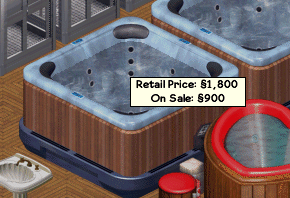 Object Set for Sale Stocking Your Store Items you buy from the catalog will now come with several discounts depending on what objects you already have on your lot. The discounts are set up to encourage people to specialize their stores. The largest discounts come from selling one object or one type of object (discounts are explained in a chart below). For example, a person who does not specialize at all and sells all sorts of things will still get discounts; however, a person who just sells chairs will have even better price reductions, and the person who sells only one kind of chair will have yet even steeper discounts. It is up to you to decide how to best set up your store to attract customers. When stocking items i.e. pool tables it is always a good idea to buy a few more than you have space for and then put them in your personal inventory. For example, buy 10 at once and put maybe 3 or 4 out, this way you are able to get the maximum discount and stay up under your property limit. Plus when you need to restock you have a ready supply of the item and you don’t have to work your way up to the discount again.  Buy in Quantity Discounts There are two types of discounts for store owners. Both greatly effect how much your total discount on a particular object will be. The two types of discounts are: Category Discount and Item Discount. Category Discount 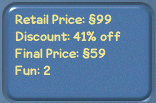 Discounts This discount will check how many objects exist on the lot, regardless of who the owner is, that are in the same catalog category as the object you are buying. For instance, when buying a chair, all objects on the lot that fall into the seating category will be counted. If the total is above or equal to the Category Discount range (10) an item will receive the full Category Discount (30% off), below that number the discount will scale linearly to 0% off (full catalog price). Basically, the more of the same object you buy that greater its discount will be.
Item Discount This discount works the same way as the category discount except that it counts how many of the exact object are on the lot. This will initially scale from 0% off the catalog price (with 0 matching items) to 30% off the catalog price (with 3 items).
Your Total Discount The Category Discount and Item Discount combined is the total discount you will receive off the catalog price. For example, if you were to purchase a Sky Scorcher Fireworks Kit from the catalog and had 7 items from the entertainment category (21% off), and 2 of the same Sky Scorcher Fireworks Kits on your lot (20% off), you would receive 41% off the catalog price of §99. The price you would pay is §59. Wear Over time the wear of an object will increase, which makes it more susceptible to breaking. Because objects are purchased at lower prices by store owners, the cost of repairing them is less due to the fact that the repair cost is based on the original purchase price. 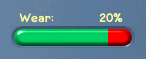 Depreciation Objects that are set for sale will not wear out like those that are not set for sale do over time. You may come across the odd customer who will ask for a "new" object instead of one that has wear at 20%. This is not possible as objects are initially set at 20% wear. The best you can do is explain to the customer that all objects cannot be sold at anything lower than 20%. Generally, 20% is considered a brand new object. Clothing & Accessory Racks Store owners also have the ability to stock the clothing and accessory racks that can be purchased from the Miscellaneous category in buy mode. When you are the owner of a clothing or accessory rack you will get the special owner-only option "Manage". Clicking on "Manage" will bring you into a special management panel for the clothing or accessory rack. The management panel allows you to stock items, price items, delete items, and rename the clothing rack. These options will be described in detail below:  Clothing Rack Management Stocking Items: To begin stocking your rack, click the thumbnail of the item you wish to add to the rack's inventory. After selecting the item you wish to stock, click the "Stock this Rack with the selected Item" button. The item is added to the next available space in the rack. You can continue to do this for up to 20 outfits. Remember that both genders can be stocked in the same rack, but it is often less confusing for customers if you keep separate male and female racks. Pricing Items: By default, the item is priced at cost (the amount at which you bought the item for). You have the option to enter a new price for the item by clicking on the price and typing in a new one. To make a profit you will need to enter a higher price than cost. Deleting Items: If you find an item in your rack is not selling, or you have run out of room in the rack you can delete some stock. Click on the thumbnail of the item you wish to delete and press the delete button. Remember that you will recieve NO REFUND for items that are deleted. Renaming the Rack: You can customize the name of your rack to distinguish it from other racks on your lot. Click the top panel where the current rack name is and type a new one. This name will appear when a visitor clicks on the rack. For example, "Browse Ladies Formalwear" or "Browse Head Accessories". Once an item has been sold out of the rack, you will be able to "Widthdraw" the money from it. If there are any funds available in the rack, you will see this option.  Clothing Rack Pie Menu |
